Performing a Search
Almost every page of the Open Parks has a prominent search bar you can use to search across this repository. All other pages will have a useful eyeglass at the top right. Clicking that icon will reveal a search bar that allows you to perform a query on all of the items in the Open Parks, regardless of what page you are on. Going to an individual park page or collection page and using the page’s search bar will perform a search on just the items within that park or collection.
Refining a Search
Performing a search takes the user to a new screen with a toolbar on the left for narrowing your search results. Ways of narrowing a search include: by collection, park, date, state, country, city, type of photograph or document, and topic. Simply browse through the facets and check the box next to any number of terms and then click the update button located at the top of the toolbar.
Viewing an Item
The item page has two main elements: the image viewer and the record for that item. In order to interact with the image viewer, simply click on the image once and then you will be able to zoom in and out using a mouse scroll wheel or the easy to use controls on the top left of the viewer. You can even download a high-res JPEG of the image using the Download File button in the image viewer toolbar. To view the details about that item, or metadata, just scroll down the page or click See Full Record in the image viewer title bar to learn more.
Some collections contain multiple items in one series, such as a book or a photograph album. You can view the entire range of items in a series by clicking “View Series”.
Using the Map
There are multiple ways to get to the OPN map. You can click explore and map, or scroll to the bottom of the page on a collection or park page to see items within those collections or parks on a map. Just like interacting with an image for the first time, simply click once anywhere on the map and you will be able to zoom in and out and see where items are located. By going to the map from the explore menu, you can perform a search of all the items in the Open Parks. To do this, either type in the term you wish to search on and hit Enter on the keyboard or click Search. Or you can click the Bounding Box button to select an area of the map with your mouse. By default, the map will only show the first 200 results, but you can expand your search to 500 or even everything in the Open Parks. Attempting to view ALL possible results could slow down the browser, as it has to load each of those items; it may take some time.